Overview
Geolocation Official Business Report is a document report generated by easyHR to provide comprehensive information on various aspects related to workforce operations. to record and document their authorized absence from work for official business purposes. This report typically includes details about the purpose of the leave, the dates of absence and its exact coordinates on the map, and any relevant information regarding the business-related activities that were conducted during the leave period.
Geolocation Official Business Report
Overview
A Geolocation Report is a document that details geographic locations where the time In and Out of the Employee is recorded which includes location data (latitude and longitude), time stamps, date, and log types.
Geolocation Report
Overview
A DTR (Daily Time Record) Image Report is a concise document summarizing employees’ attendance and work hours with employees’ images, often captured by the camera. It provides a visual representation of each employee’s clock-in and clock-out times, helping employers track attendance, monitor punctuality, and ensure compliance with company policies. These reports streamline payroll processing and facilitate efficient workforce management by offering an accurate record of daily activities.
DTR Image Report
Steps
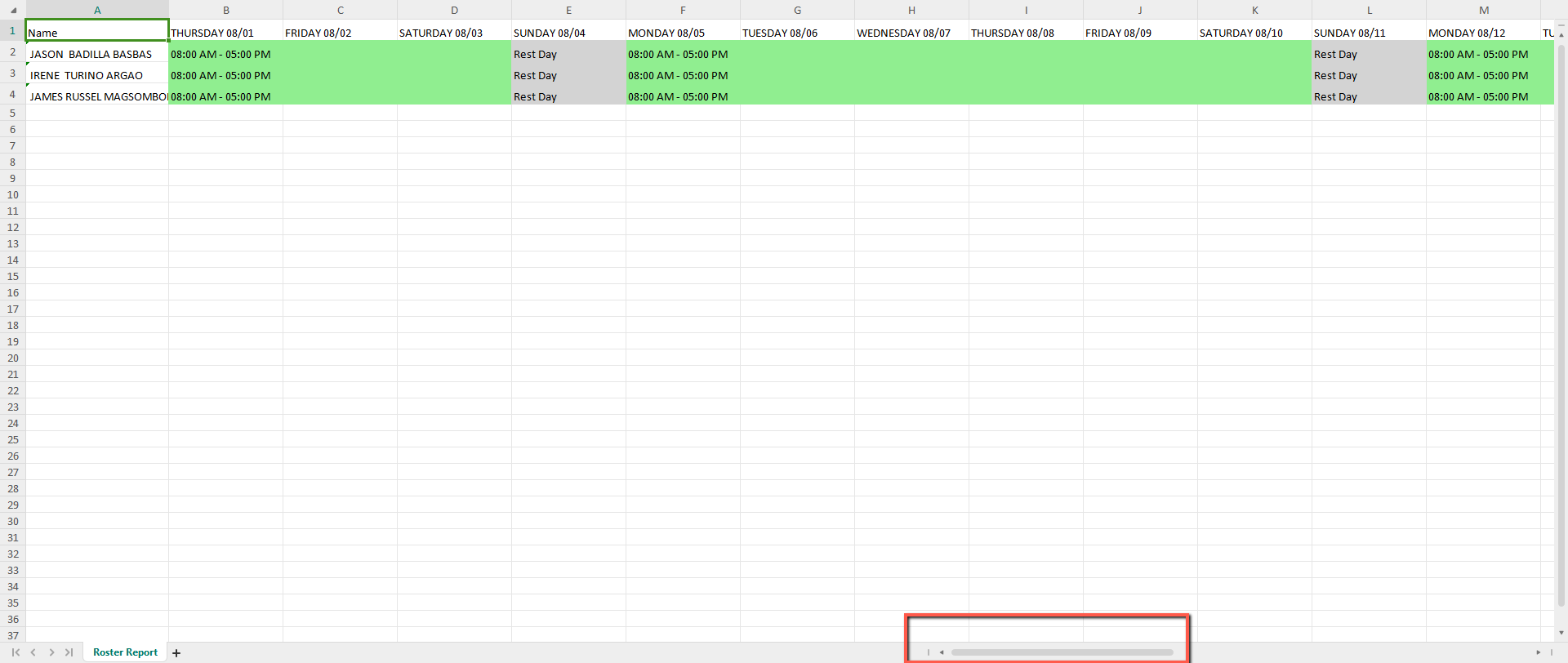
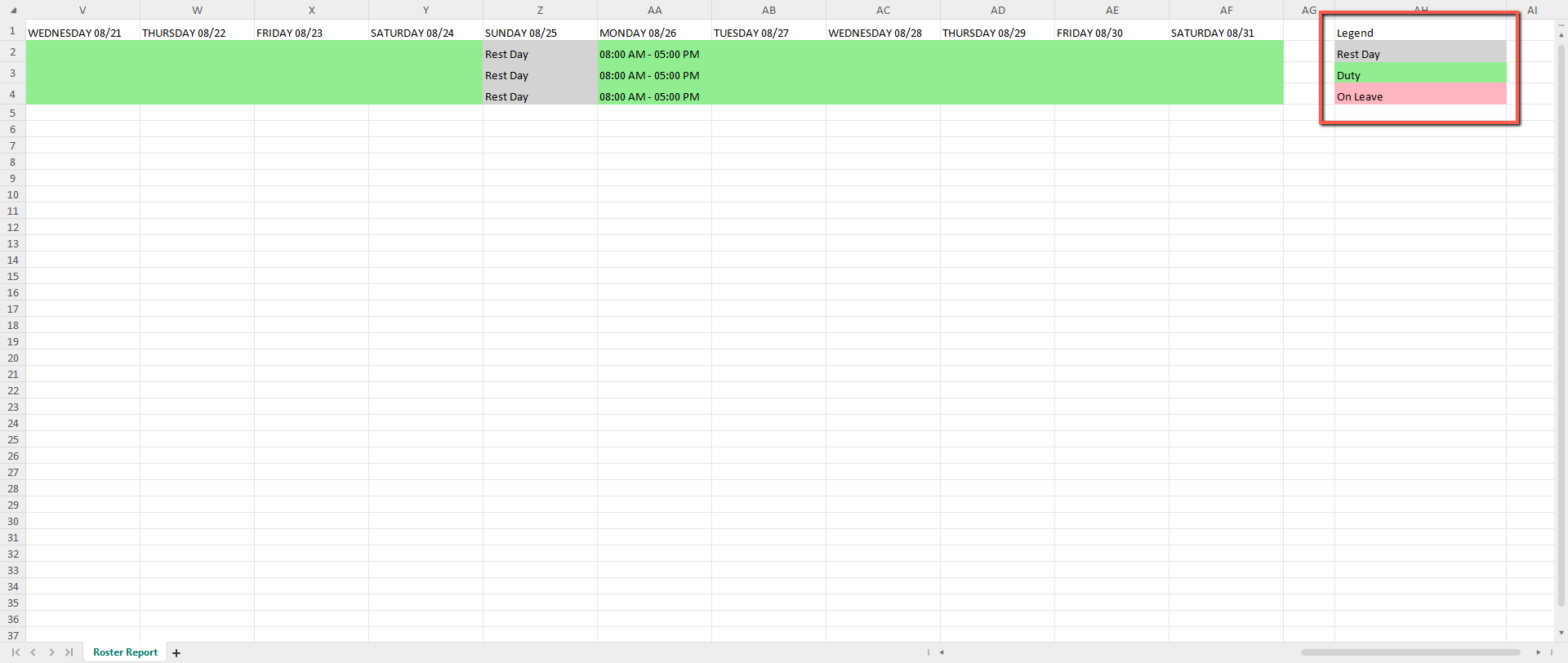

Typically replies within a few hours

