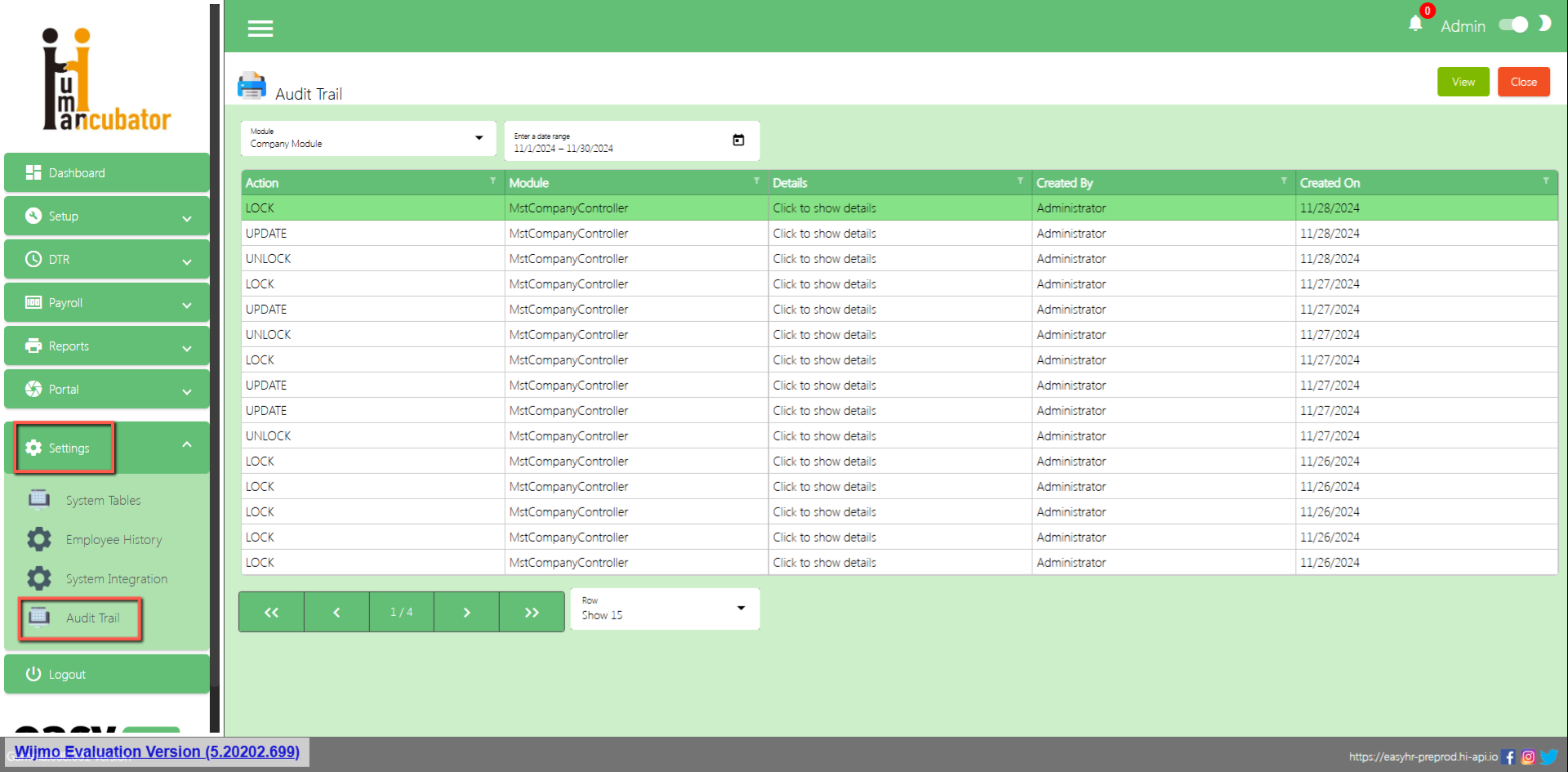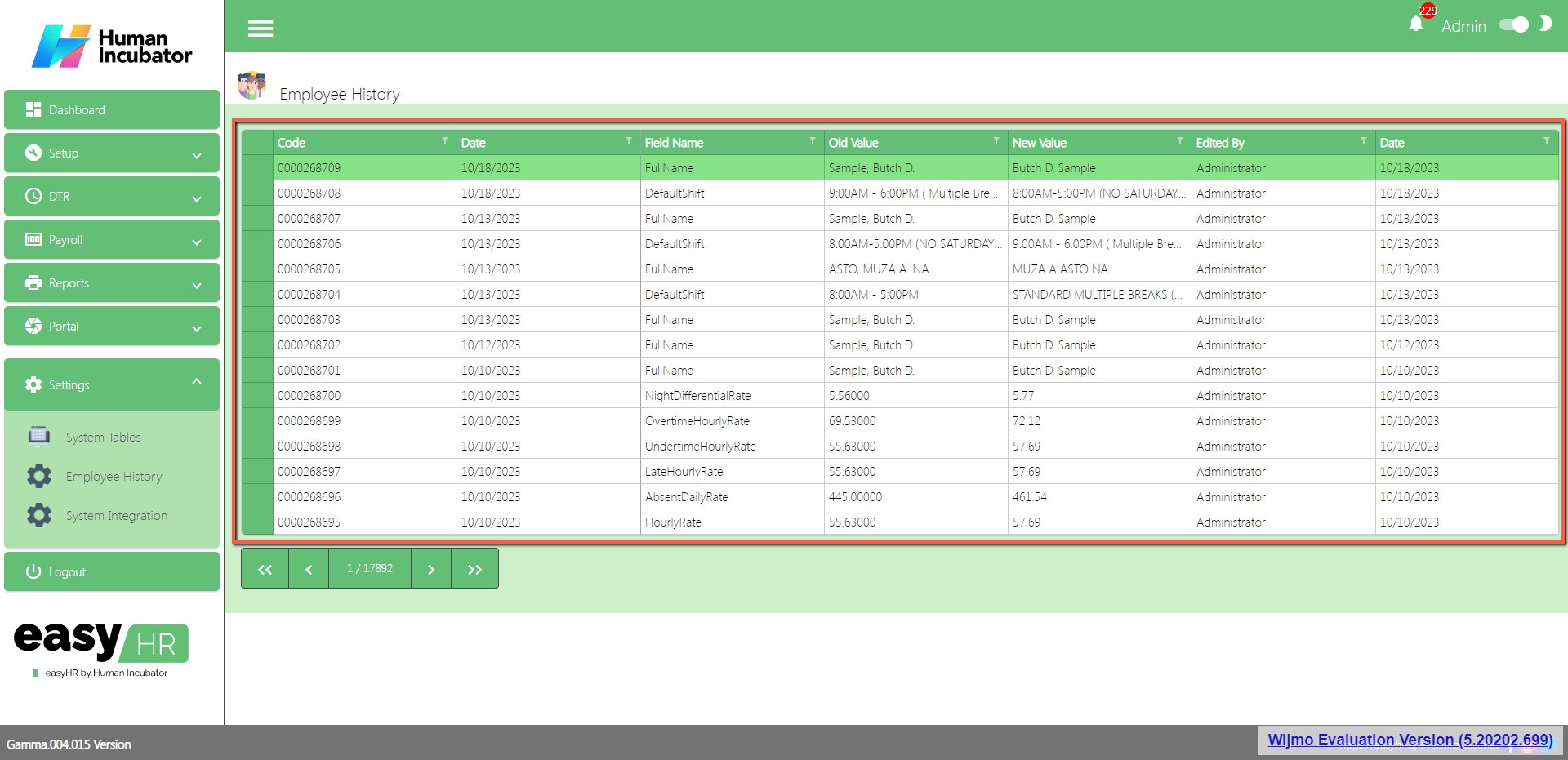Section IX: Settings
System Tables
Overview
- System tables are used to add information categories of a company, multiple languages and accounts for integration.
(Note: Do not use special characters only “+”, “-” are allowed)
- There are 3 tabs in system tables
- Code Tables
- Labels
- Accounts
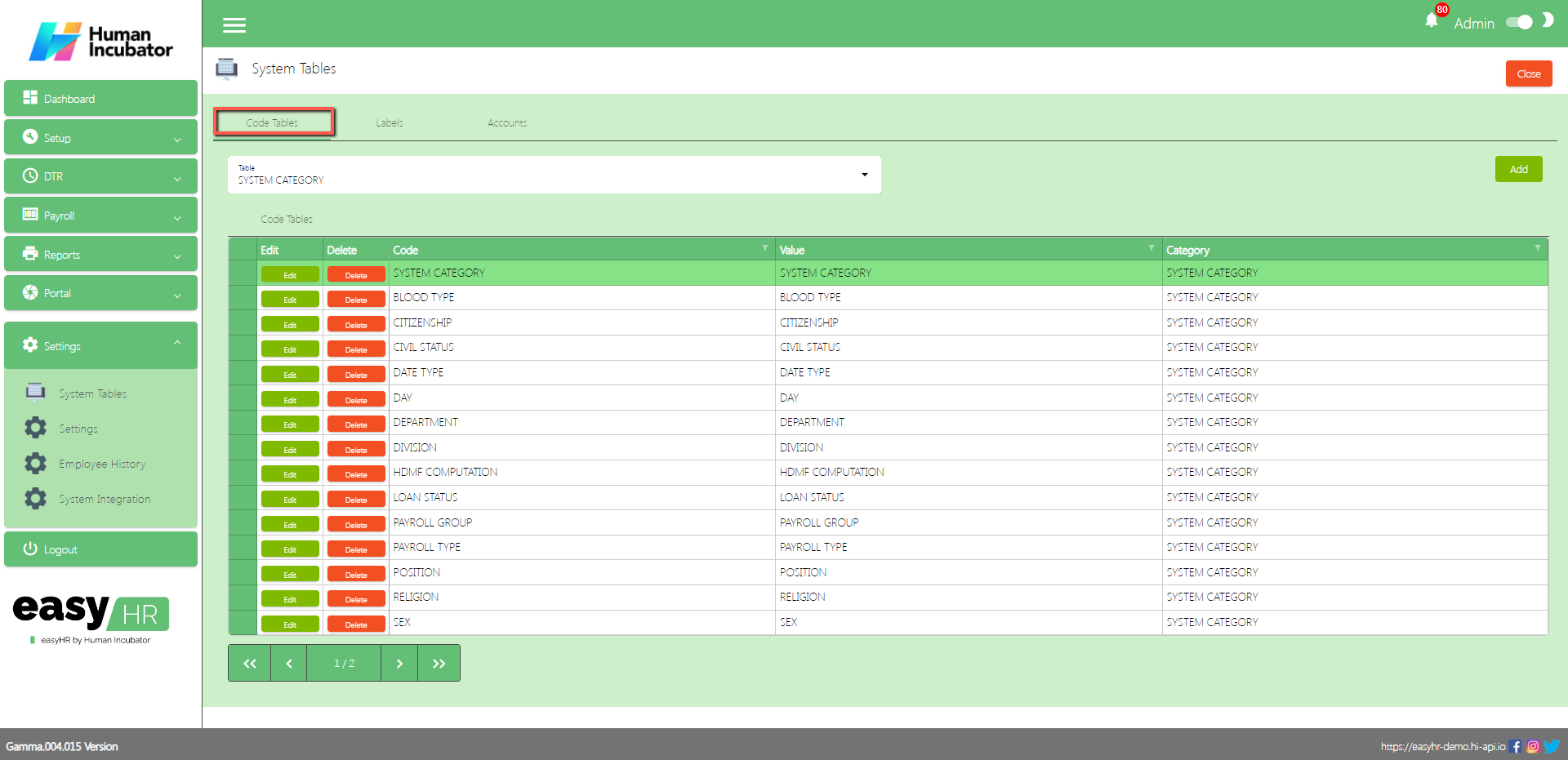
Code Tables
- In the Code Tables tab the user can add information about the category of company.
- Select category in dropdown table
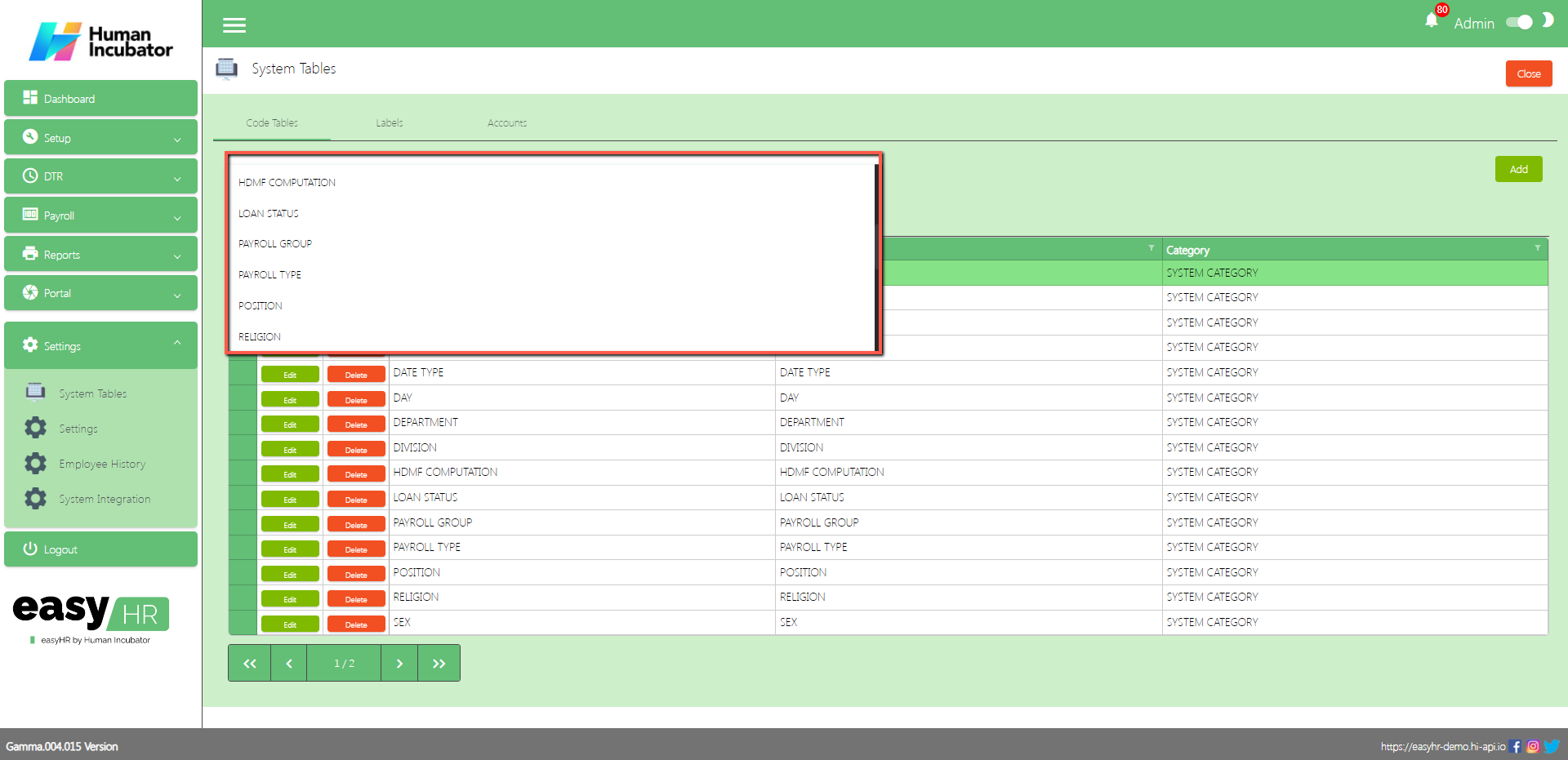
- Assumption: The employee already clicked the Add button on the right side in the code tables tab.
- Input Code
- Input Value
- Click Save button to add in code tables list.
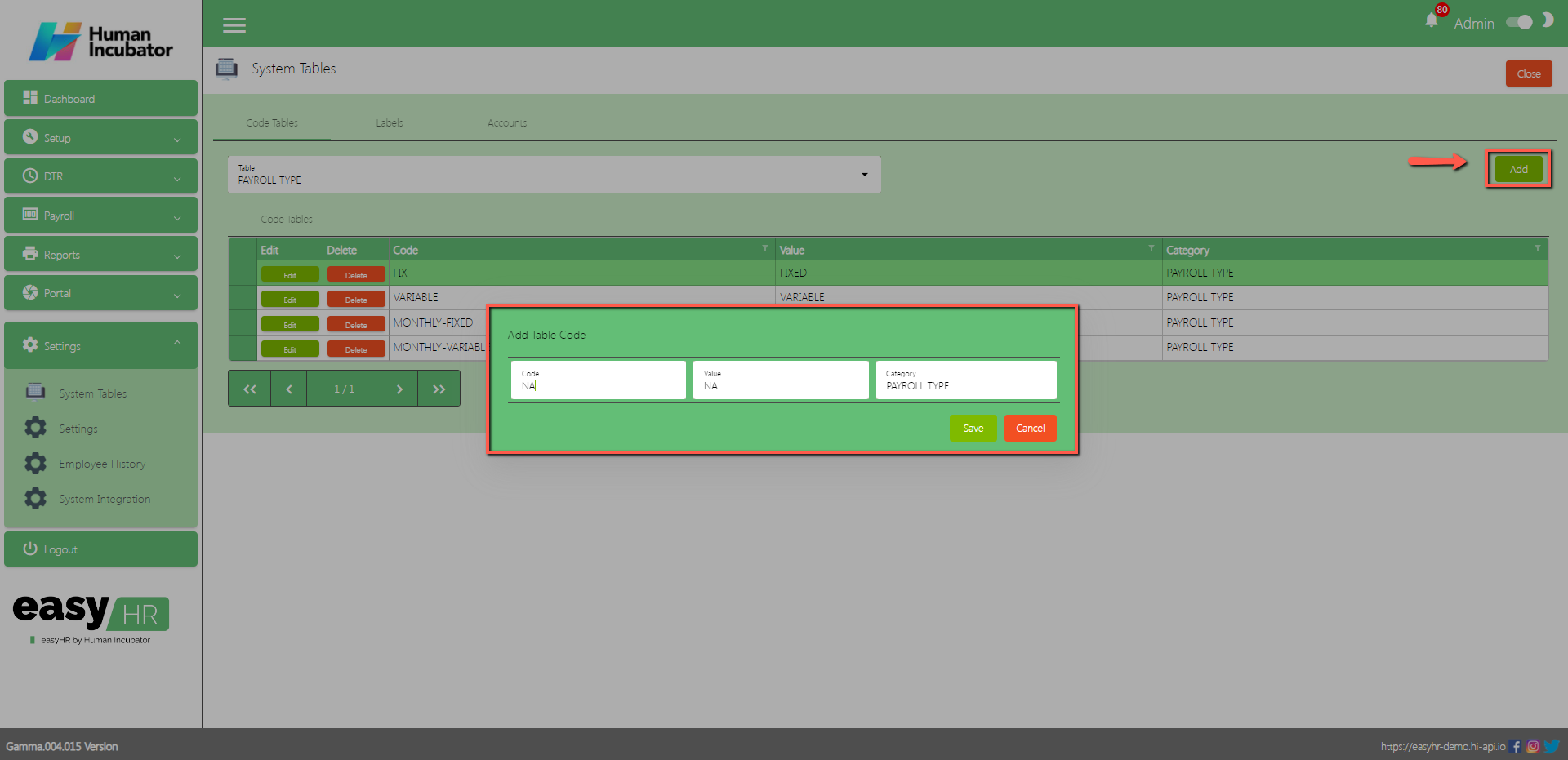
Labels
- In the Labels tab the user can add multiple languages.
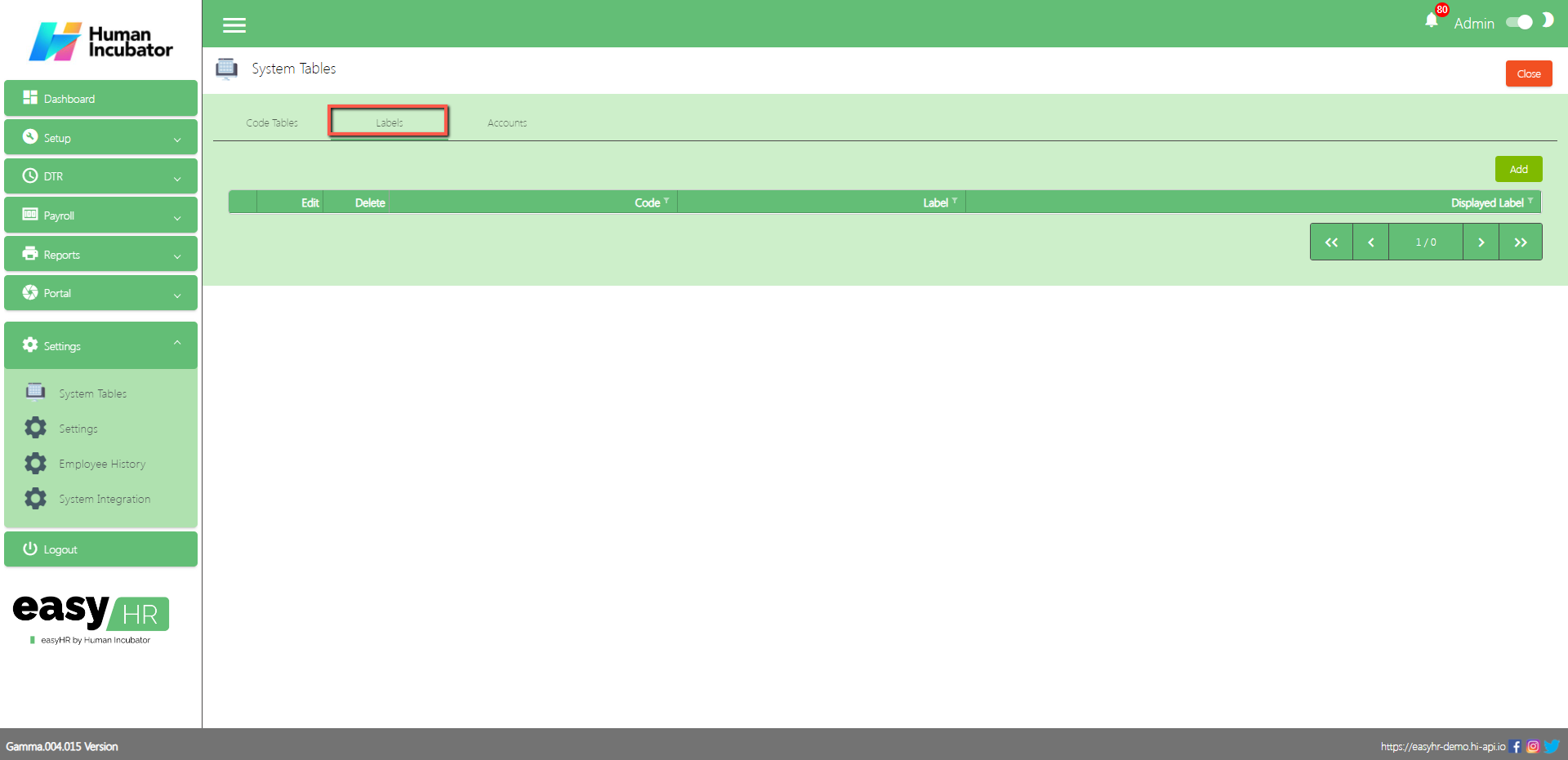
- Assumption: The employee already clicked the Add button on the right side in the labels tab.
- Input Label
- Input Displayed label
- Click Save button to add in the label table list.
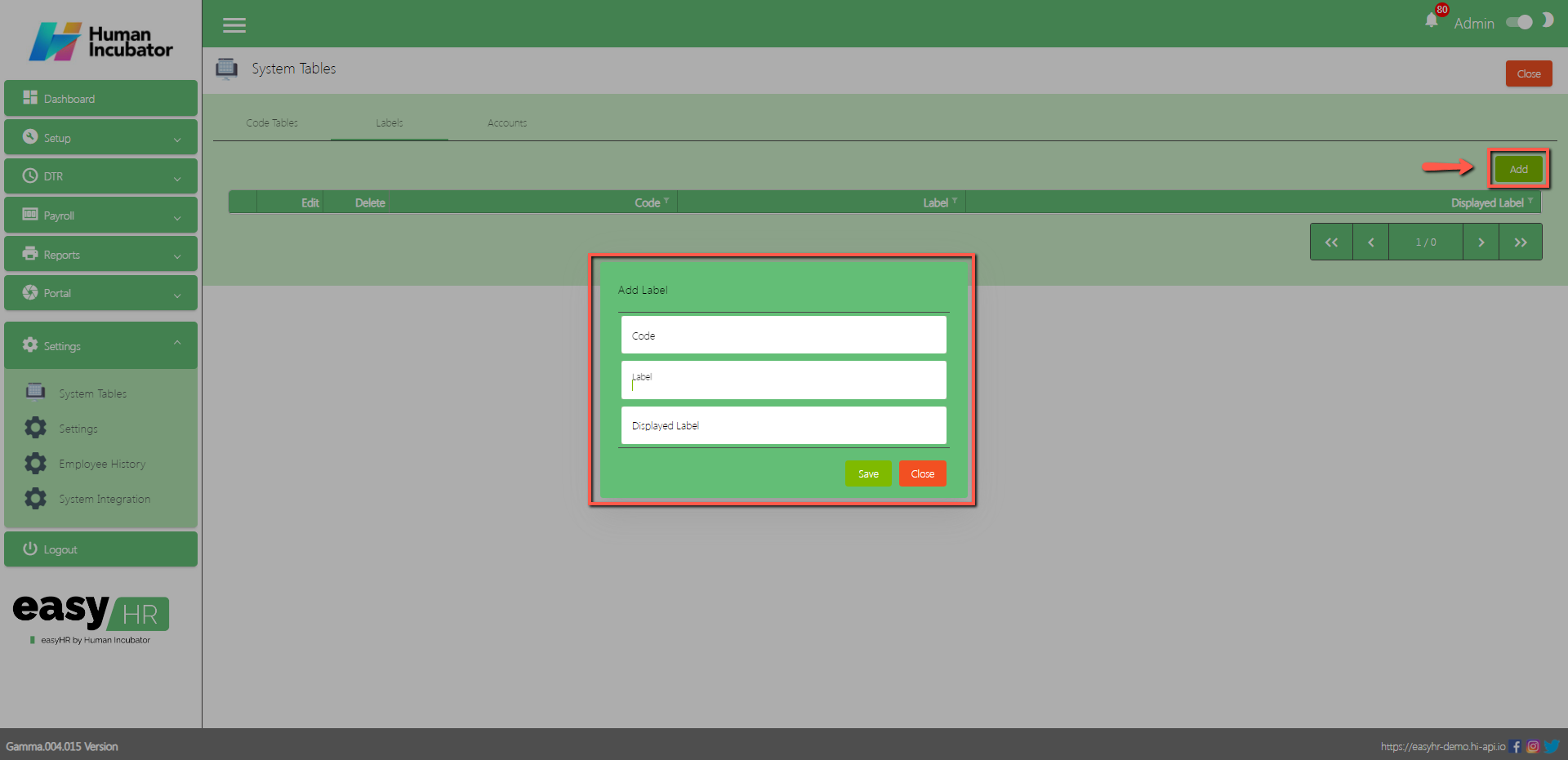
Accounts
- In the Accounts tab the user can sync to EasyFS and add an account.
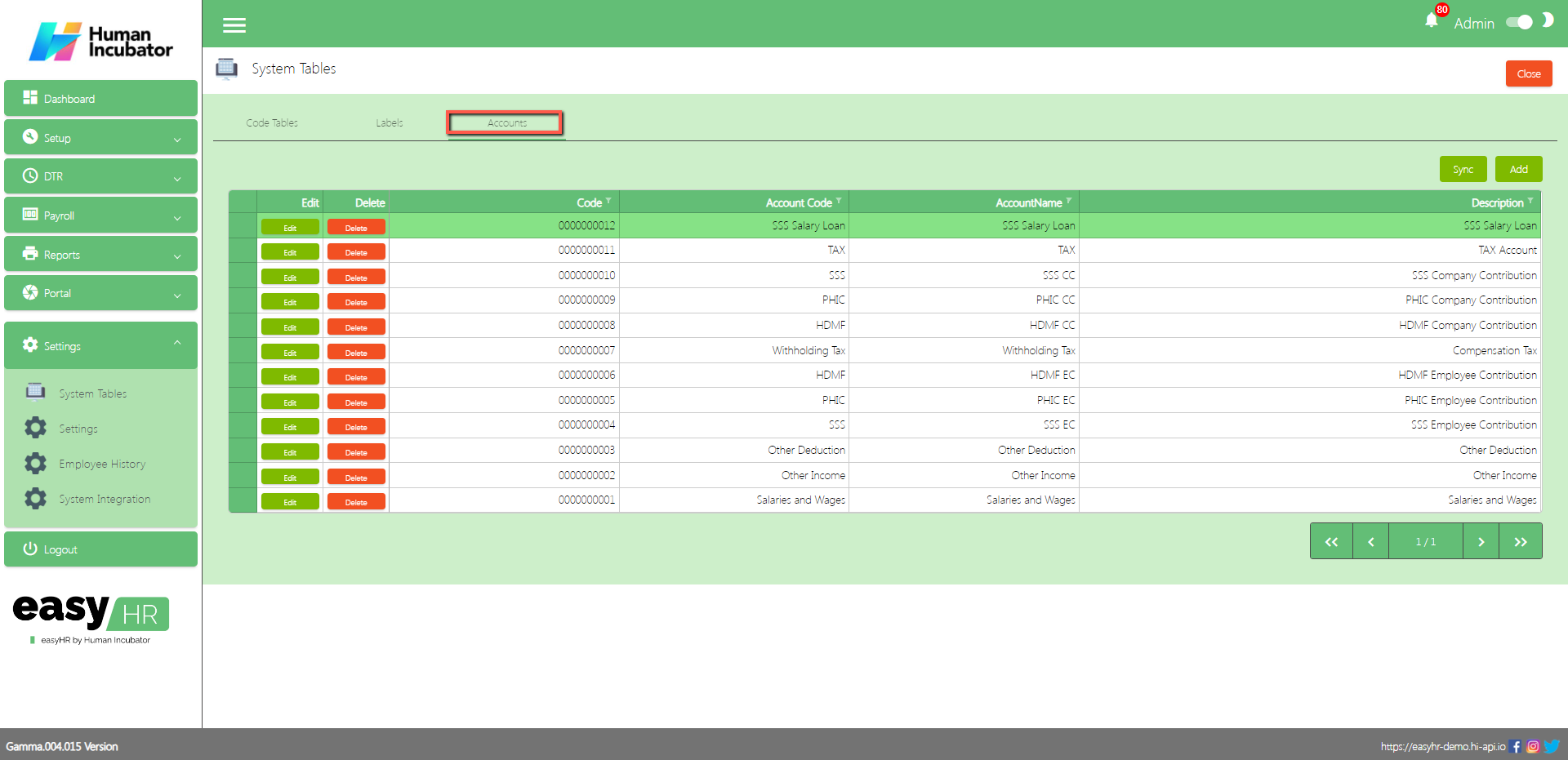
- The user click the Sync button and all the accounts will sync to the EasyFS system.
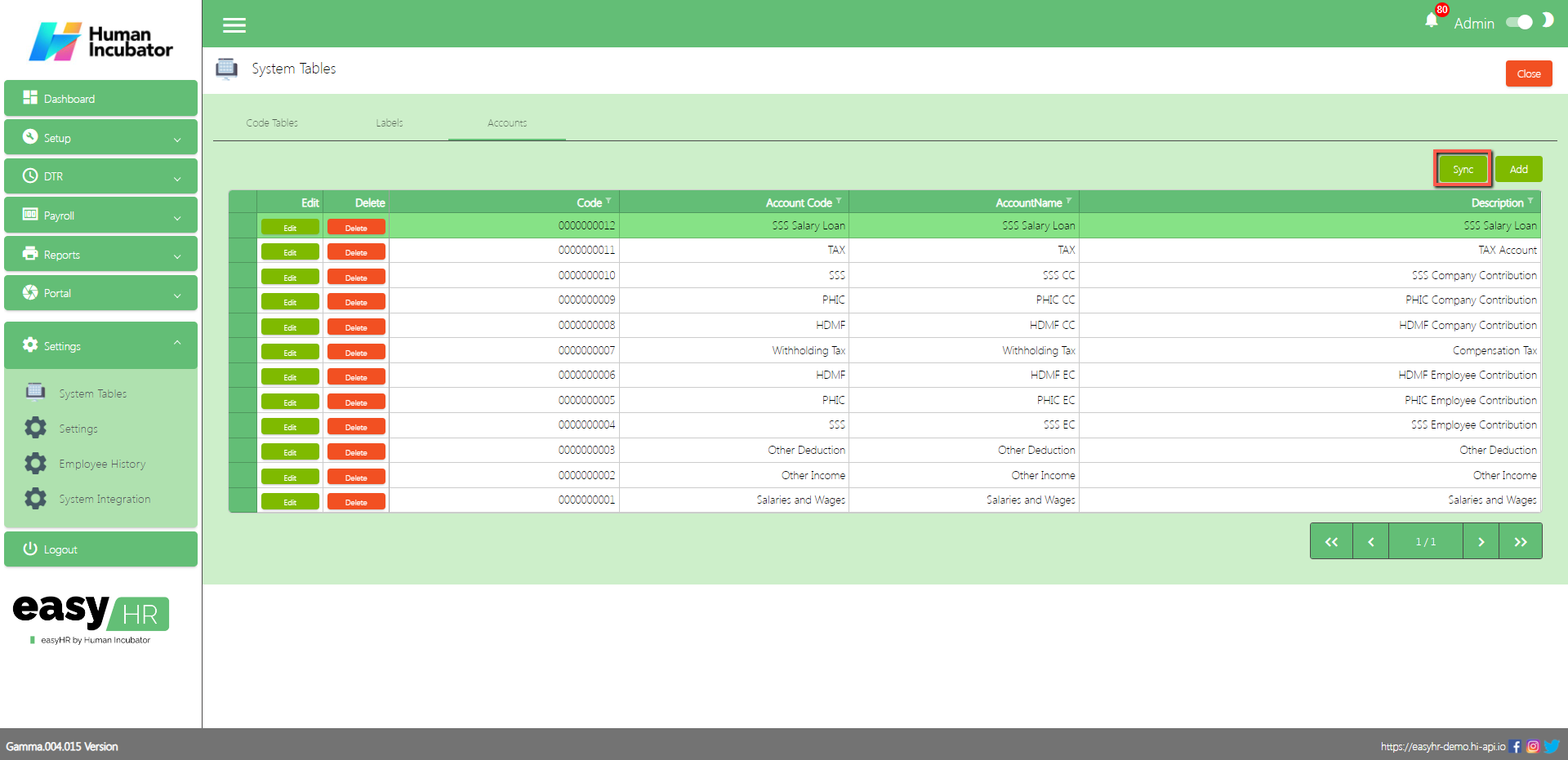
- The purpose of the Add button is to add another account.
- Click Add button
- Input Account Code
- Input Account Name
- Input Description
- Click Save button to add in Accounts table list.
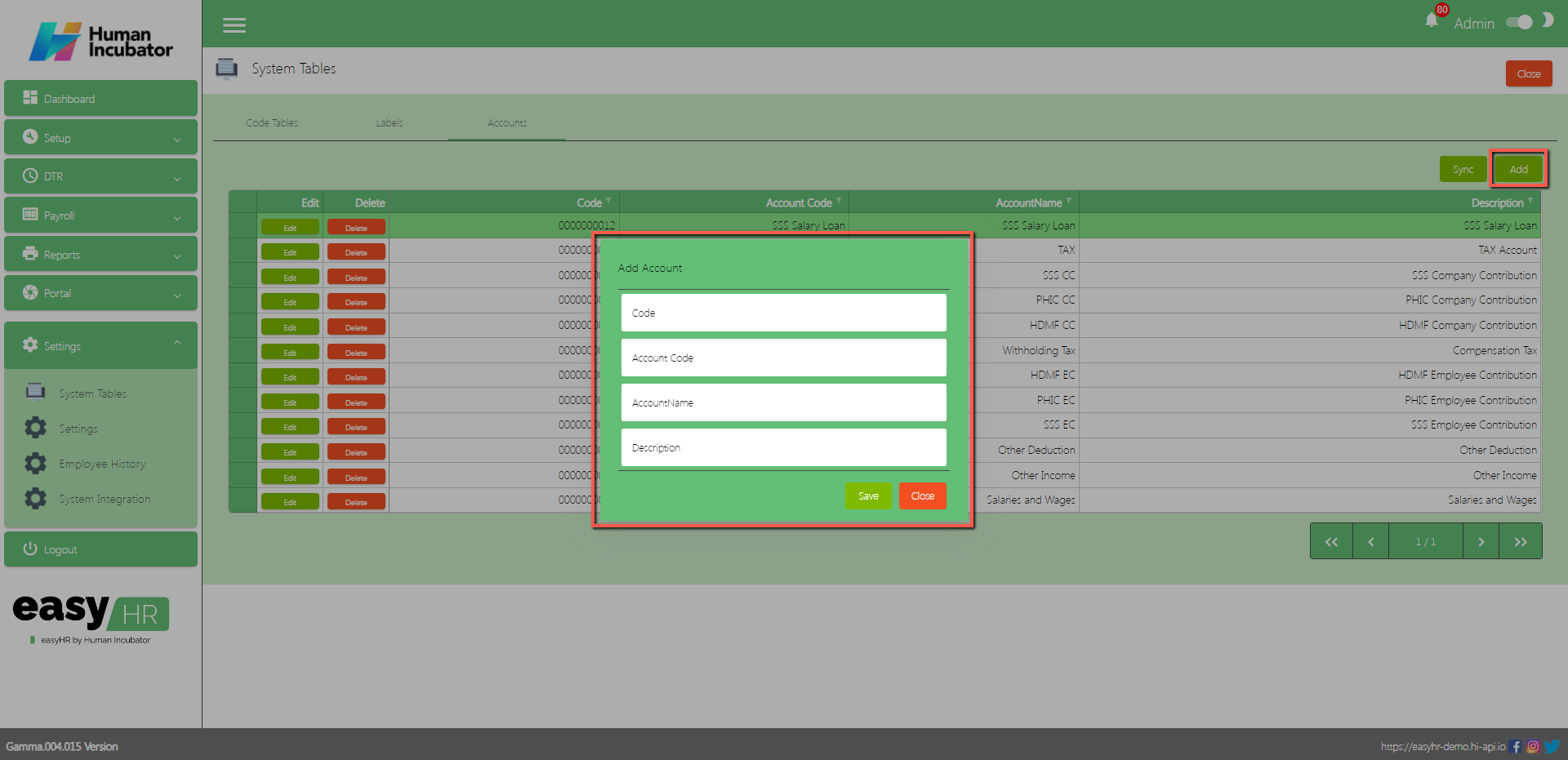
Settings
Overview
- This is where you can setup for the employee limit. If the employee count is already at limit, you will no longer be able to add new employees.
- Login as Superadmin
- Input Employee limit
- Click Save & lock
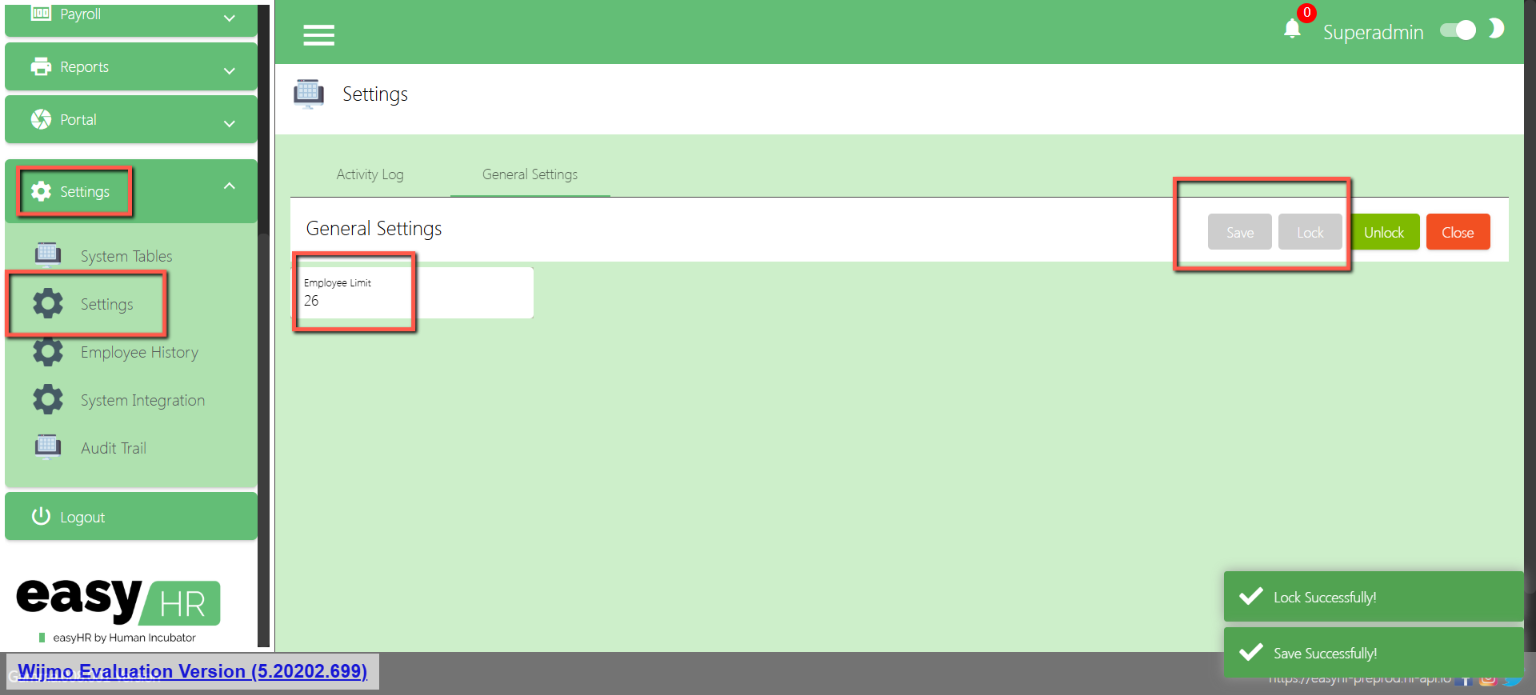
Employee History
Overview
- Employee history is utilized to observe the recent modifications made to employee 201, and it provides visibility into the editor responsible for these changes.
Employee History
- Shows all the list of employee history.
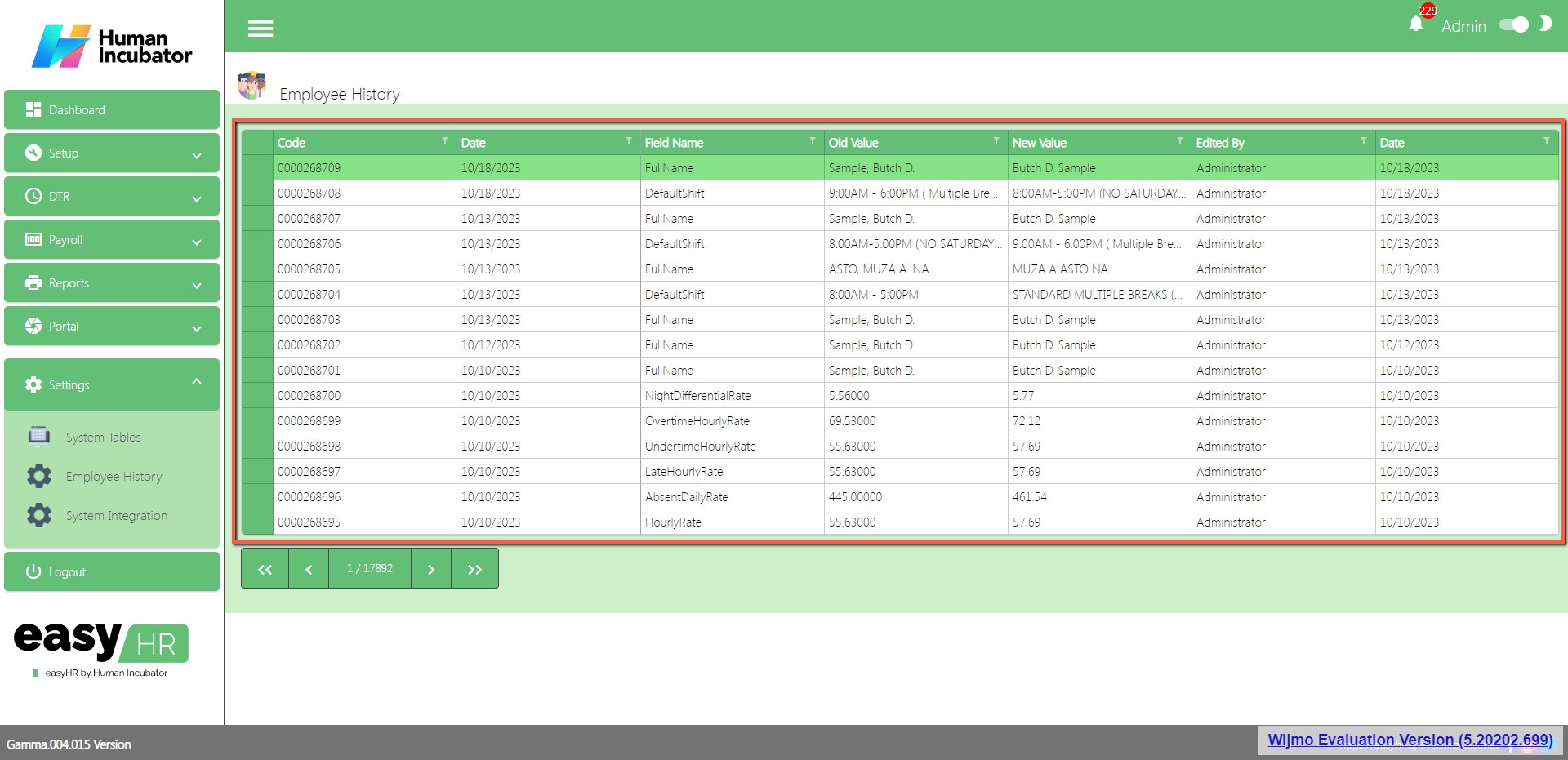
System Integration
Overview
- System Integration is used to integrate to another system like EasyFS.
Integration
- Show the list of integration
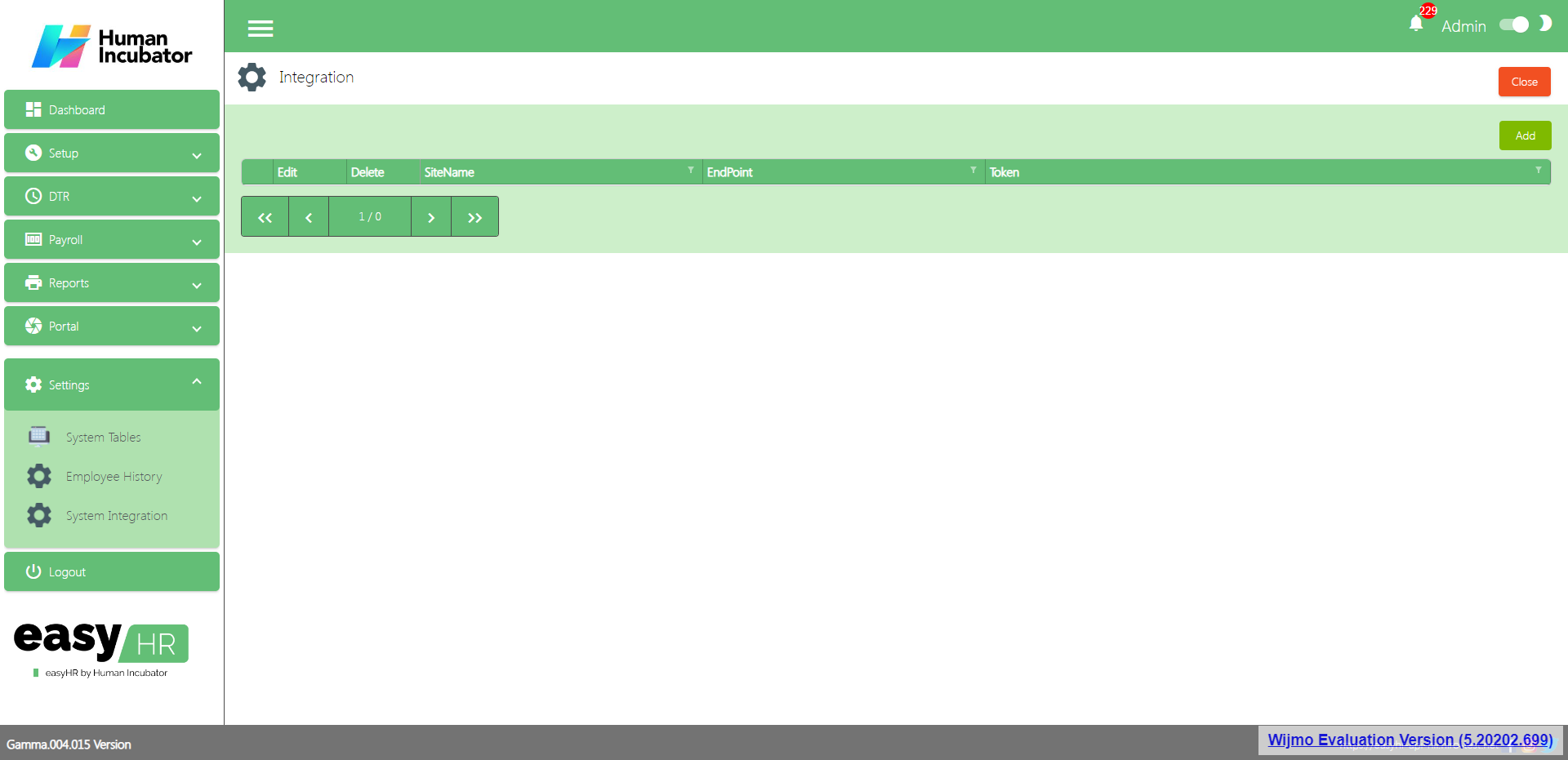
- The purpose of the Add button is to add integration.
- Click Add button
- Select Site Name
- Input EndPoint
- Input Token
- Click Save button to add in the Integration table list.
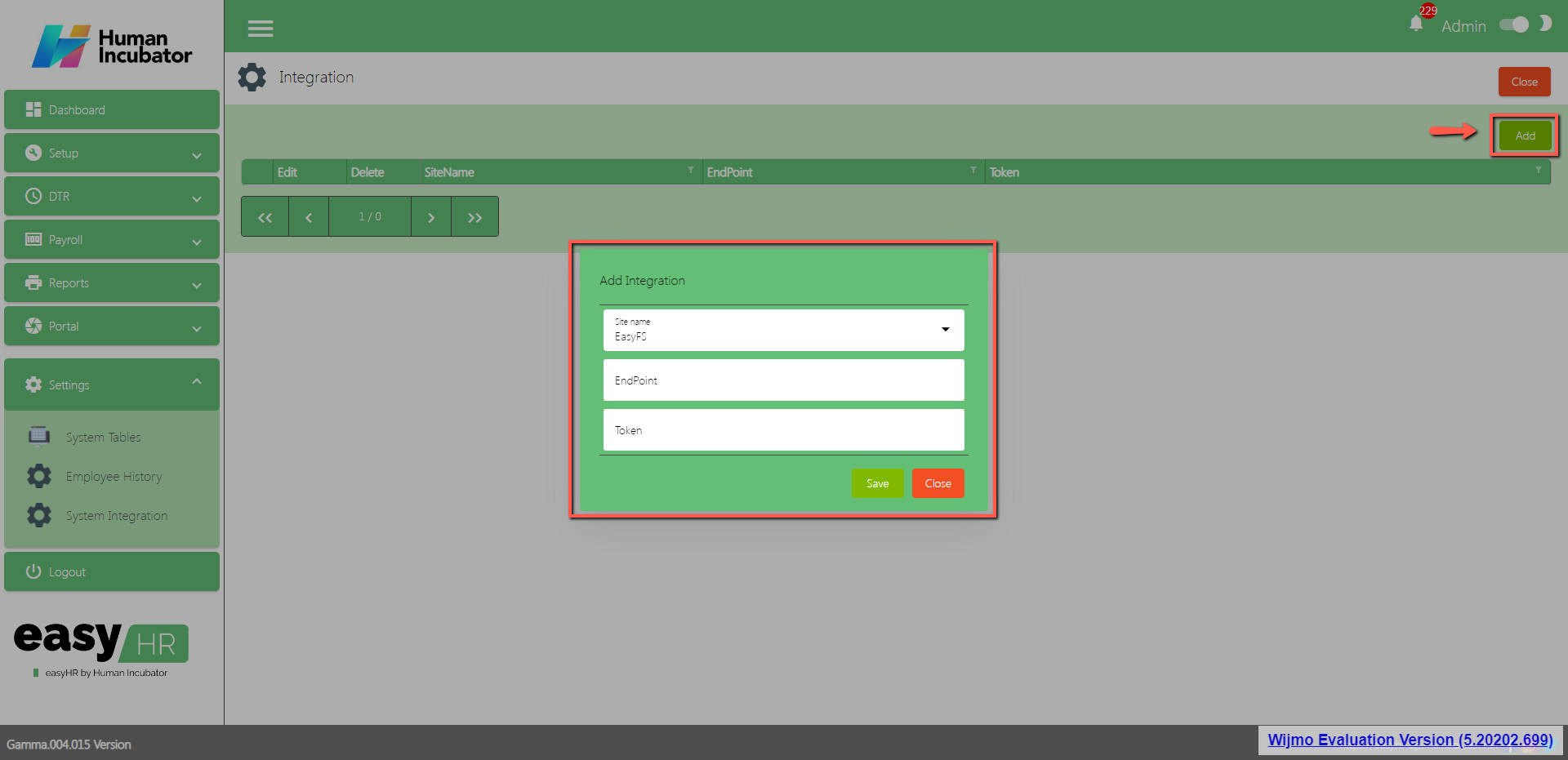
Audit Trail
Overview
- A detailed record or log that tracks the series of activities or events happening in the system.
- First you need to setup the audit trail in the user rights
- Go to Setup
- Go to Users
- Edit User
- Unlock User
- Go to User Rights Tab
- Click Add

- Select Audit Trail in the module field
- Check all the check box (Can Open, Can Add, Can Edit, Can Lock, Can Unlock, Can Delete, Can Print and Can View) then Click Save
- Click Save and Lock
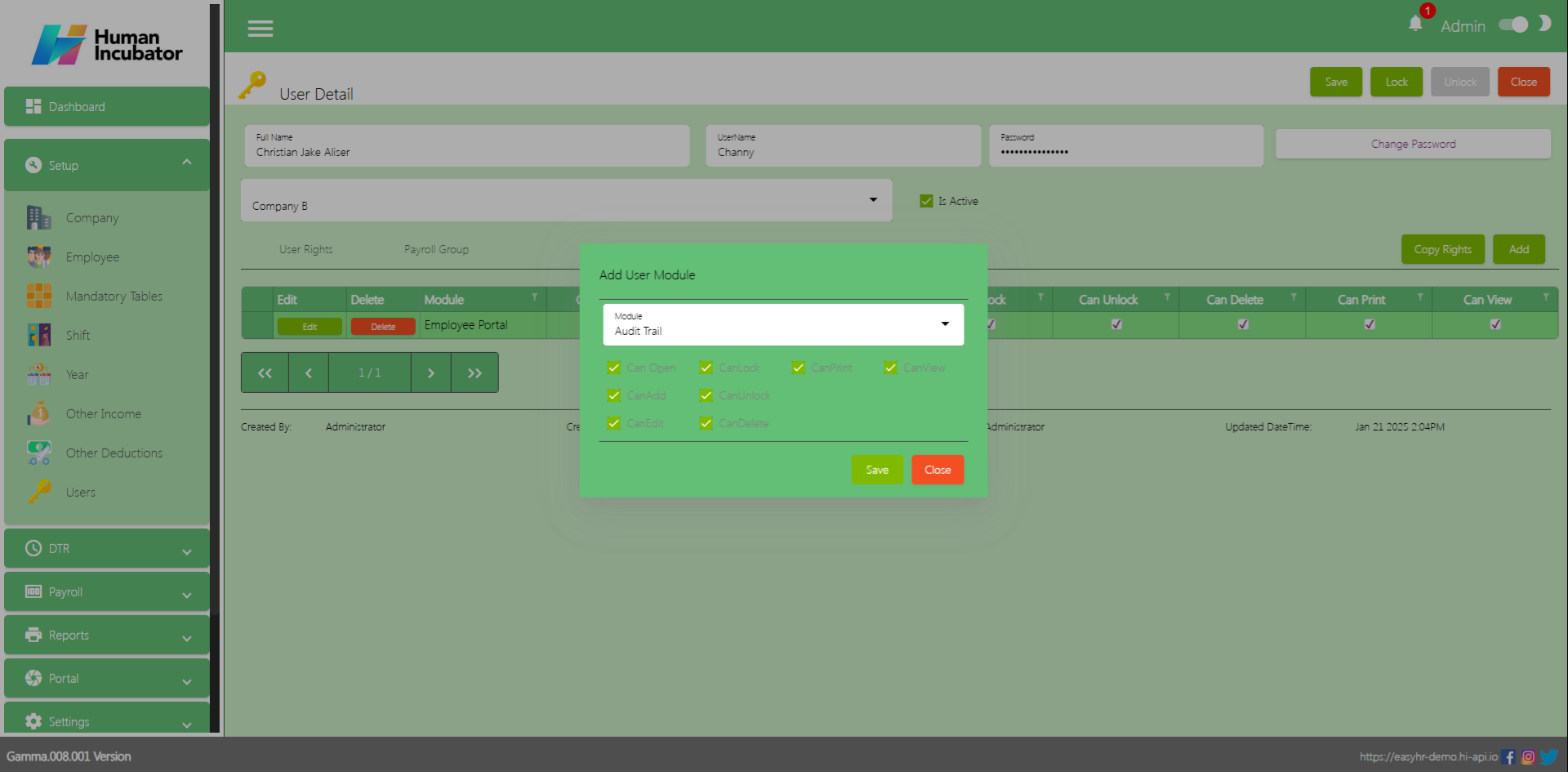
Audit Trail
- Record consisting of Action, module, details, who created and when was the action created.
- Go to Settings
- Select Module
- Select Date Range
- Click View