1.3 Purpose of this User Manual
1.4 Who Should Use This Manual
1.4 Best Practices and System Limitations
1.4.1 Setting up the Master Files
4.1.1.1 How to Add an Item Manually
4.1.1.2 Add Item Via Import Function
4.1.2.2 Add Customer Via Import Function
4.1.3.2 Add Supplier Via Import Function
List of All Users that were added to the System
4.1.6.1 Chart of Accounts Lists
4.1.6.2 Manual Add Chart of Accounts
4.1.6.2 Add Chart of Accounts via Upload Account
4.1.8.2 Manual Add of Currency
4.2.1.1 Manual Update Item Detail
4.2.1.2 Update Item Detail in Bulk
4.2.2.1 Manual Update Supplier Detail
4.2.2.1 Update Supplier Detail in Bulk
4.2.3.1 Manual Update Customer Detail
4.2.3.1 Update Customer Detail in Bulk
5.2 Purchases Transaction Module
Cancel Purchase Request Transaction
Purchase Order Transaction via Upload Template
Cancel Purchase Order Transaction
Cancel Receiving Receipt Transaction
Cancel Disbursement Transaction
Debit Memo Transaction via Upload Template
Sales Order Transaction via Upload Template
Cancel Sales Order Transaction
Sales Invoice Transaction via Upload Template
Cancel Sales Invoice Transaction
Collection Transaction via Upload Template
Scenario 3: Extra-Ordinary Activities
Scenario 4: Multi-Branch with EasyPOS Integration
Accounts Payable Voucher Report
Accounts Payable By Currency Report
Purchase Request Summary Report
Purchase Request Detail Report
Purchase Order Detail With Balance Report
Receiving Receipt Summary Report
Receiving Receipt Detail Report
Print or Download the PDF Report
Available Item Per Batch Report
Cancelled Purchase Request Report
Cancelled Purchase Order Report
Cancelled Receiving Receipt Report
Accounts Receivable Summary Report
Accounts Receivable by Term Report
Accounts Receivable by Currency Report
Accounts Receivable Report (One Month)
Statement of Account (By Date Range)
Collection Summary by PayType Report
Cancelled Sales Invoice Report
Sales Invoice Detail Report with Cost
Stock Transfer Detailed Report
13.1.1 Benefits of Integration
13.2.1 EasyPOS Integration Overview
13.3 How to Set Up Integrations
.toc-wrapper .c27{margin-left: 6pt}.toc-wrapper .c46{margin-left:14pt}.toc-wrapper .c46 .c14 a,.toc-wrapper .c50 a{font-size:13px}.toc-wrapper .c50{margin-left:18pt;} .manual-content table td, .manual-content table th{padding:0;border: 1px #aaa solid;padding: 10px;} .manual-content table td span,.manual-content table td p,.manual-content table td li{font-size:11px!important;}
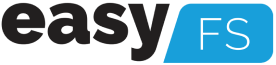
Author: John Cedrick Madula
Collaborators:
Jerico Canete
Keycee Rafales
EasyFS Version: HEAD v2.19.33-production 2025-01-28
Date Created: 10/16/2023
Date Updated: 01/31/2025
Date Released: 02/05/2025
EasyFS is a cloud-based accounting system where users can easily access it anytime and anywhere as long as they have a stable internet connection with the use of their laptops, desktops and tablets. This system offers a range of features to simplify financial tasks, such as invoicing, expense tracking, and financial reporting.
Using cloud-based accounting software like easyFS can provide numerous benefits to small and medium-sized enterprises (SMEs). Here are some of the benefits:
Low cost of deployment
EasyFS is a cloud-based software, which means it’s delivered over the internet as a service, so you don’t need to invest in expensive hardware or infrastructure to deploy it. This can result in significant cost savings for SMEs, particularly those that have limited budgets. Savings include not having to employ and deploy and maintain a whole IT infrastructure among others.
You will always get the latest updated version
With easyFS, you don’t need to worry about upgrading to the latest version of the software as it is done automatically. This means that you always have access to the latest features and functionality, without having to go through the hassle of manually upgrading your software.
Improved team efficiency and collaboration
With easyFS, you can streamline your accounting processes and automate routine tasks, which can save your team a lot of time and effort. Different teams in different locations can collaborate seamlessly because they work with the same set of data accessed in real time. This can free up your team to focus on other important areas of your business and improve their overall efficiency.
Anytime, anywhere convenience
easyFS is accessible from anywhere with an internet connection and at any time, in real time giving you the flexibility and convenience you need to manage your finances on the go. This is essential for modern SMEs that need to stay connected and responsive to their customers and stakeholders.
At easyFS, we pride ourselves on offering a range of cutting-edge features that help small and medium-sized enterprises (SMEs) in the Philippines manage their finances with ease. Here’s a closer look at each of our seven features:
BIR CAS-ready
Our platform is fully BIR CAS-ready, making it easier for your company to apply for BIR Computerized Accounting System [CAS] registration. This feature ensures that you are compliant with the latest regulations, while also simplifying your accounting processes.
Sales and Inventory Management
With easyFS, you can easily manage your sales and inventory, helping you to stay on top of your stock levels and make informed decisions about your products and services. This feature also allows you to generate reports on your sales performance, helping you to optimize your sales strategies and drive growth.
Tracking business expenses and purchases
With easyFS, you can easily track your business expenses and purchases, helping you to stay on top of your cash flow and make informed financial decisions. Our platform allows you to quickly enter expenses and purchases, categorize them, and generate reports to help you understand where your money is going.
On-the-spot invoicing
easyFS allows you to create professional invoices on the spot, making it easy to bill your customers and get paid quickly. This feature is perfect for SMEs that need to generate invoices quickly and efficiently, without compromising quality or accuracy.
Generate financial reports
With easyFS, you can generate powerful financial reports like cash flow statements, balance sheets, and income statements with just a few clicks. This feature gives you valuable insights into your financial performance, helping you to make informed decisions for business growth.
Capable of handling multi-branch and multi-company operations
easyFS is designed to handle the unique needs of SMEs with multiple branches or companies. This feature allows you to easily manage your finances across multiple locations or businesses, giving you a complete view of your financial performance.
Cloud-based accounting software
easyFS is a cloud-based accounting software that makes it easy for your teams to collaborate no matter where they are. That’s because your teams have access to the same data that is stored remotely in the cloud.
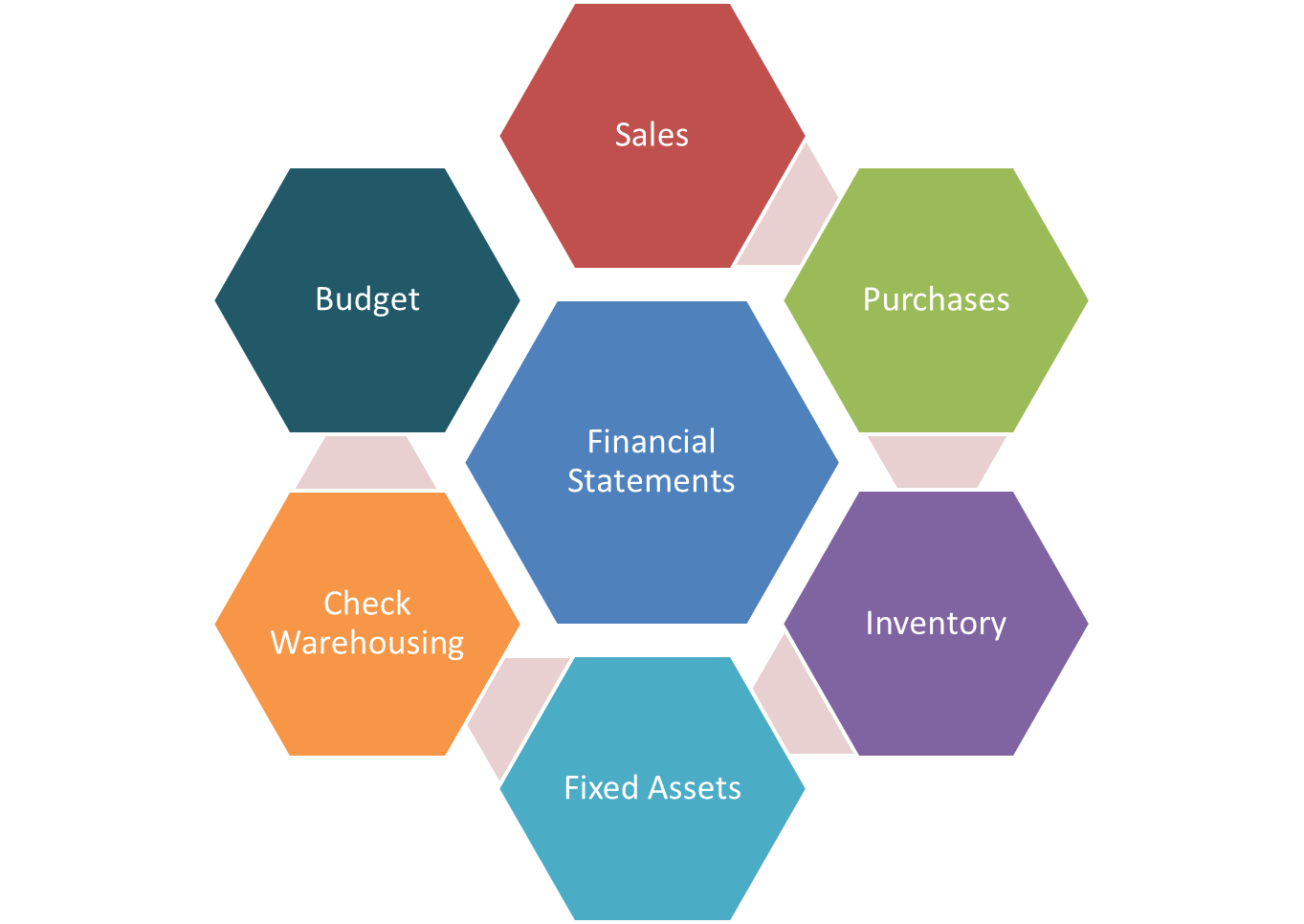
EasyFS has the following modules that ultimately generates the Financial Statements that are needed in every business to monitor and control. Whether you are into retail or service business, easyFS can cater to your Accounting Software needs. These are the Modules of EasyFS.
Module 1: Sales
The process begins with the Sales module, where transactions related to the sale of goods or services are recorded. Sales representatives generate invoices or sales orders, capturing details such as product/service description, quantity, unit price, and customer information. This module also tracks sales returns and allowances. Once a sale is confirmed and collected, the system updates the accounts receivable and revenue accounts.
Module 2: Purchases
Simultaneously, the Purchases module manages transactions related to the acquisition of goods or services. Purchase orders are created, specifying items, quantities, and agreed-upon prices with vendors. When goods are received, the system updates inventory and accounts payable. Invoices from vendors are processed, recording expenses and adjusting accounts payable accordingly.
Module 3: Inventory
The Inventory module plays a crucial role in tracking the movement of goods. When items are received from purchases, the inventory is updated to reflect the new stock. Similarly, when products are sold, the inventory is adjusted accordingly. This module also facilitates inventory reconciliation, helping to identify discrepancies between physical stock and recorded quantities.
Module 4: Fixed Assets
The Fixed Assets module manages the accounting for long-term assets. When a fixed asset is acquired, the system records the cost, depreciation, and other relevant details. Regular updates are made to reflect changes in the value or status of fixed assets, ensuring accurate financial reporting and compliance with accounting standards.
Module 5: Check Warehousing
The Check Warehousing module monitors the physical storage of inventory items. It ensures that goods received match the recorded quantities and that they are stored appropriately. This module helps in preventing discrepancies between the actual stock in the warehouse and the inventory records.
Module 6: Budgeting
The Budgeting module plays a crucial role in financial planning. Budgets are created based on historical data and future business projections. The module monitors actual financial performance against the budget, providing insights into variances. This information aids management in making informed decisions and adjusting strategies to meet financial goals.
Our primary purpose of this user manual is to provide comprehensive guidance and information to users of the EasyFS system. Also, this manual aims to assist you in effectively utilizing the features it offers.
In addition, this manual strives to achieve the following objectives:
By referring to this manual, you will gain valuable insights and practical knowledge about the features of our EasyFS system.
This manual is designed for all users of the EasyFS Accounting System. Whether you’re a business owner, financial manager, or a new user eager to explore our system, this guide will provide you with valuable insights on using the system effectively and securely.
Throughout this manual, you will find detailed information, step-by-step instructions, and best practices for making the most of our accounting system. By following the guidance within these pages, you can confidently navigate our system, enhance your financial management skills, and ensure the security of your financial data.
In this section, we’ll cover a set of best practices to help you prevent future issues and maximize the efficiency and safety of your EasyFS.
EasyFS offers two master files setup features: one for manual adding and another for bulk uploads which can upload a total of 500 records/data. Master files on EasyFS include: Items, Customers, Suppliers and Chart of Account
Keep the following guidelines in mind to ensure successful entry when setting up the master file(s):
a. Item
b. Customer
c. Supplier
To ensure a smooth experience with EasyFS and to avoid unexpected issues when uploading new master files or updating existing ones, it’s important to have reliable internet connection. Here are some best practices to consider:
To maintain the condition of your device and ensure consistent access to the EasyFS cloud system, it’s essential to follow these best practices for proper device shutdown:

Typically replies within a few hours
 Log in to Messenger
Log in to Messenger
