1.3 Purpose of this User Manual
1.4 Who Should Use This Manual
1.4 Best Practices and System Limitations
1.4.1 Setting up the Master Files
4.1.1.1 How to Add an Item Manually
4.1.1.2 Add Item Via Import Function
4.1.2.2 Add Customer Via Import Function
4.1.3.2 Add Supplier Via Import Function
List of All Users that were added to the System
4.1.6.1 Chart of Accounts Lists
4.1.6.2 Manual Add Chart of Accounts
4.1.6.2 Add Chart of Accounts via Upload Account
4.1.8.2 Manual Add of Currency
4.2.1.1 Manual Update Item Detail
4.2.1.2 Update Item Detail in Bulk
4.2.2.1 Manual Update Supplier Detail
4.2.2.1 Update Supplier Detail in Bulk
4.2.3.1 Manual Update Customer Detail
4.2.3.1 Update Customer Detail in Bulk
5.2 Purchases Transaction Module
Cancel Purchase Request Transaction
Purchase Order Transaction via Upload Template
Cancel Purchase Order Transaction
Cancel Receiving Receipt Transaction
Cancel Disbursement Transaction
Debit Memo Transaction via Upload Template
Sales Order Transaction via Upload Template
Cancel Sales Order Transaction
Sales Invoice Transaction via Upload Template
Cancel Sales Invoice Transaction
Collection Transaction via Upload Template
Scenario 3: Extra-Ordinary Activities
Scenario 4: Multi-Branch with EasyPOS Integration
Accounts Payable Voucher Report
Accounts Payable By Currency Report
Purchase Request Summary Report
Purchase Request Detail Report
Purchase Order Detail With Balance Report
Receiving Receipt Summary Report
Receiving Receipt Detail Report
Print or Download the PDF Report
Available Item Per Batch Report
Cancelled Purchase Request Report
Cancelled Purchase Order Report
Cancelled Receiving Receipt Report
Accounts Receivable Summary Report
Accounts Receivable by Term Report
Accounts Receivable by Currency Report
Accounts Receivable Report (One Month)
Statement of Account (By Date Range)
Collection Summary by PayType Report
Cancelled Sales Invoice Report
Sales Invoice Detail Report with Cost
Stock Transfer Detailed Report
13.1.1 Benefits of Integration
13.2.1 EasyPOS Integration Overview
13.3 How to Set Up Integrations
.toc-wrapper .c27{margin-left: 6pt}.toc-wrapper .c46{margin-left:14pt}.toc-wrapper .c46 .c14 a,.toc-wrapper .c50 a{font-size:13px}.toc-wrapper .c50{margin-left:18pt;} .manual-content table td, .manual-content table th{padding:0;border: 1px #aaa solid;padding: 10px;} .manual-content table td span,.manual-content table td p,.manual-content table td li{font-size:11px!important;}An inventory report is a document that provides detailed information about the items, products, or materials a business holds in stock. It typically includes data such as the quantity of each item, its description, unit cost, total value, and any relevant notes about its condition or status.
Inventory reports are crucial for businesses to monitor and manage their stock levels effectively. They help in identifying which items are in abundance and which ones are running low, allowing businesses to make informed decisions about purchasing, production, and sales strategies. Additionally, inventory reports are often used for financial reporting purposes to assess the value of the inventory on hand and to track changes in inventory levels over time.
To generate Inventory Report, here are the steps to follow:
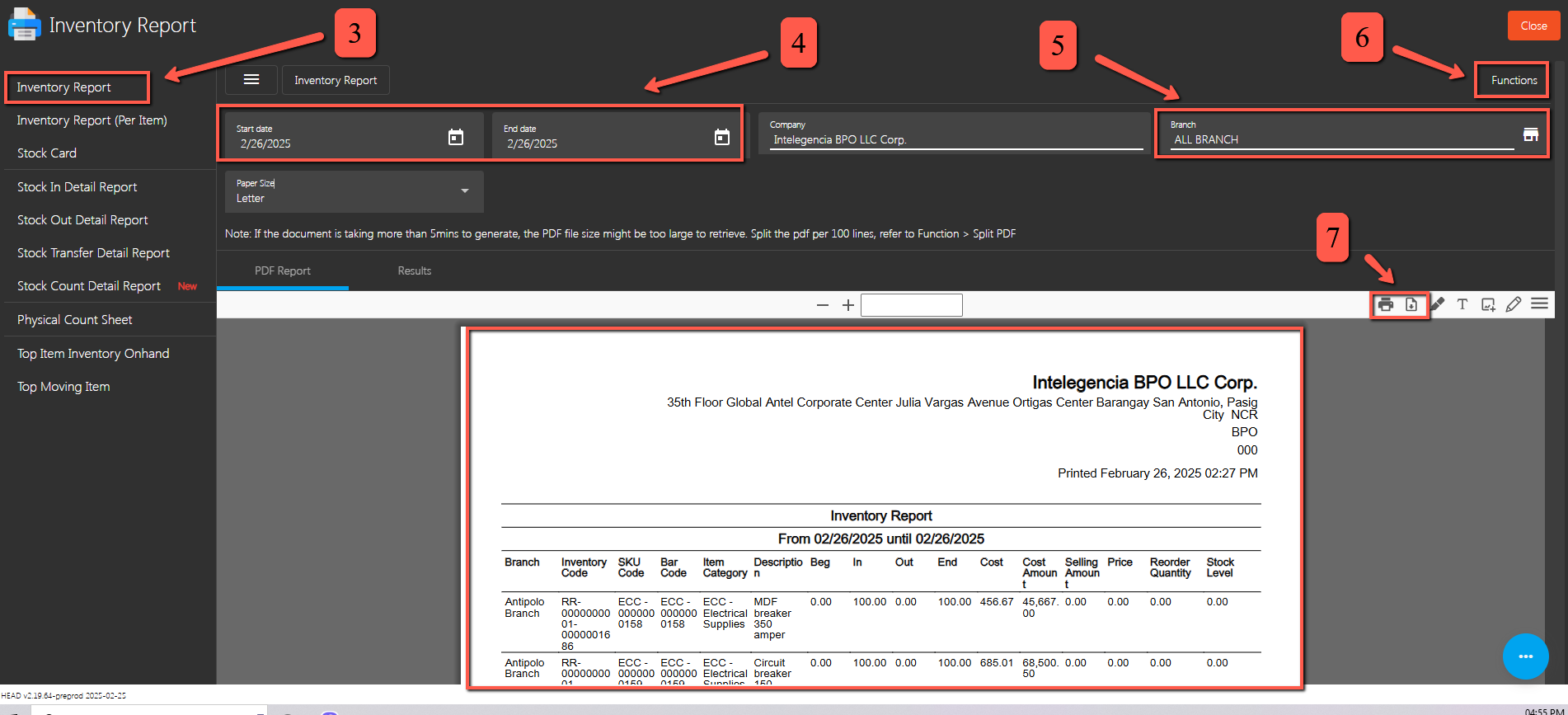
An inventory report per item provides detailed information about each individual item in stock. This type of report typically includes specific details about each item, such as the Beginning Balance, In, Out, Ending Balance, as well as the Cost Amount, Selling Price Etc.
To generate Inventory Report Per Item, here are the steps to follow:
A stock card, also known as a stock ledger card or inventory card, is a physical or digital record used to track the movement of inventory items on a per-item basis. It serves as a detailed history of each item in stock, providing a chronological record of transactions such as receipts, issues, transfers, and adjustments.
To generate Stock Card, here are the steps to follow:
A stock in detail report provides a comprehensive overview of the inventory holdings of a business in a detailed format. This report typically includes detailed information about each item in stock, similar to an inventory report per item, but with additional details and analysis.
To generate Stock In Detail Report, here are the steps to follow:
A stock-out detail report provides information about instances when a business runs out of stock of a particular item. This report is crucial for inventory management as it helps identify instances of stock-outs, analyze the causes, and take appropriate actions to prevent future occurrences.
To generate Stock Out Detail Report, here are the steps to follow:
A Stock Transfer Detail Report is a document report that provides a comprehensive breakdown of the transfer of stock or inventory items between different locations or branches within a company.
To generate Stock Transfer Detail Report, here are the steps to follow:
A Stock Count Detail Report is a document report that provides a detailed summary of a system inventory count based on the movements of the items within the system.
To generate Stock Count Detail Report, here are the steps to follow:
A Physical Count Sheet, also known as an Inventory Count Sheet or Stock Count Sheet, is a document used during a physical inventory count or stocktaking process to record the actual quantities of items on hand in a warehouse, storeroom, or retail space. It serves as a tool for manually tallying the inventory levels of various items to compare against the records maintained in the EasyFS.
To generate Physical Count Sheet, here are the steps to follow:
Top Item Inventory Onhand typically refers to a list or report displaying top 10 items with the highest quantities currently in stock or on hand in easyFS. This report helps businesses identify which items they have the most of in their inventory at a given time.
To generate Top Item Inventory Onhand, here are the steps to follow:
Top Moving Item typically refers to an inventory item that experiences the highest rate of sales, turnover, or movement within a given period. This term is often used in inventory management and retail contexts to identify the top 10 products that are most popular or in-demand among customers.
To generate Top Moving Item, here are the steps to follow:
A stock Card is a document that records the inflow and outflow of goods in a business. It tracks the quantity of items received, sold, and returned, as well as the balance of items in stock.
To generate Stock Card, here are the steps to follow:
A Check Warehousing Report is a module that provides detailed information about cheques issued, received, deposited, or cleared within a specific period. Inside this module are 4 reports such as PDC Summary Report, Bounced Check Report, PDC Cleared Report, and PDC Uncleared Report
A PDC Summary Report typically refers to a document report summarizing the status and details of Post-Dated Checks (PDCs) received or issued by an organization. Post-dated checks are checks with future dates written on them, indicating that they should not be cashed or deposited until the specified date.
To generate PDC Summary Report, here are the steps to follow:
A Bounced Check Report is a document report that provides a record of checks that have been returned unpaid by the bank due to insufficient funds or other reasons. When a check is presented for payment but cannot be honored by the payer’s bank, it is said to “bounce”.
To generate Bounced Check Report, here are the steps to follow:
A PDC Cleared Report refers to a document report that provides a summary or detailed record of Post-Dated Checks (PDCs) that have been successfully cleared by the bank. Post-dated checks are checks with future dates written on them, indicating that they should not be cashed or deposited until the specified date.
To generate PDC Cleared Report, here are the steps to follow:
A PDC Uncleared Report is a document that provides a summary or detailed record of Post-Dated Checks (PDCs) that have not yet been successfully cleared by the bank. Post-dated checks are checks with future dates written on them, indicating that they should not be cashed or deposited until the specified date.
To generate PDC Uncleared Report, here are the steps to follow:
A budget report is a financial document that outlines the expected income and expenditures of an individual, company, organization, or government entity over a specified period, typically a month, quarter, or year. It serves as a tool for planning and controlling finances, providing a detailed breakdown of projected revenues, expenses, and any discrepancies between the two. Budget reports often include comparisons between planned and actual figures, helping to assess financial performance and make informed decisions about resource allocation and financial management.
A budget report is a summary of expected income and expenses over a specific period, helping track financial plans and performance.
To generate Report Budget, here are the steps to follow:

Typically replies within a few hours
 Log in to Messenger
Log in to Messenger
